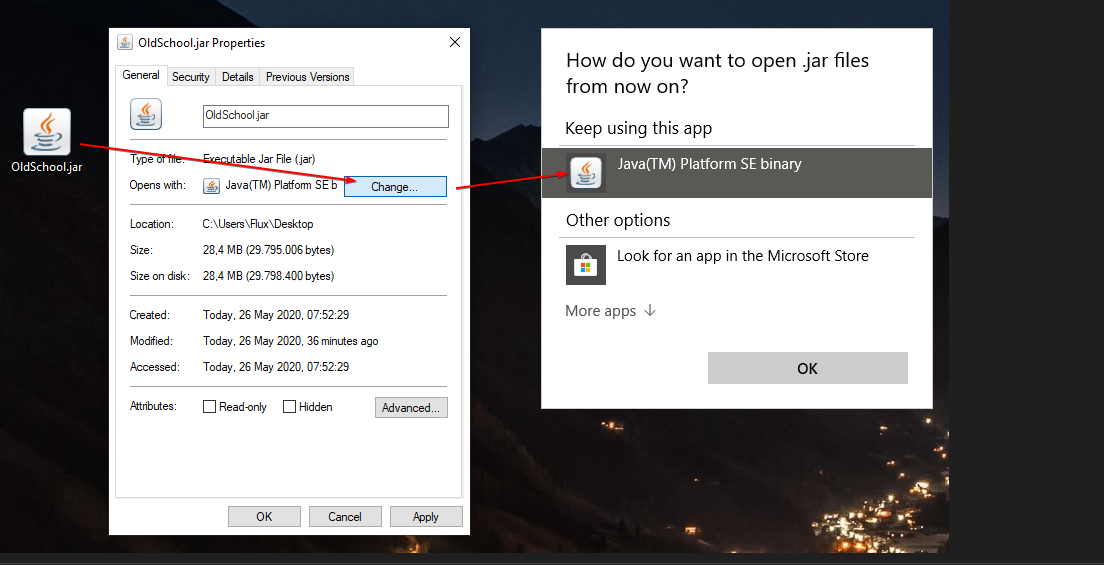WIKI IS CURRENTLY UNDER CONSTRUCTION
Client issues
This thread is designed to assist players who are experiencing any common client issues on Oldschool RSPS. For more information, please see down below.
- Q: The client won't open / The client shows as a .rar or just a folder
- A: Your client file should show as the following image:
For what ever reason that your client shows as the image up above and does not open, then you have to reinstall your Java (uninstall all Java versions first, then proceed to install Java again).
If your client opens with WinRar/7zip etc instead of Java, follow the steps:
- Right click the client and press Properties.
- Press Change next to the Opens With section.
- Select to open with Java Platform SE Binary.
- Q: My client has a white/black screen and won't load!
- A: Ensure you have the latest client by downloading from our Oldschool RSPS Discord. Another cause is a corrupt cache which can be solved by reinstalling your cache folder, instructions have been listed down below. Additionally, your current white/black screen may also be due to a certain area of the world not being accessible. If your account is stuck, please create a support ticket in our official Discord and we will have this fixed for you ASAP.
How to locate and delete the cache:
Windows:
- Close your client if it's open.
- Navigate to C:/Users/YOURUSER/. (Alternatively, you can try pressing the Windows key and "R", then in the "run" box type %userprofile%)
- Search for a folder titled ".oldschool" and delete it.
- Re-open your client and allow it to redownload the server files/cache.
Mac:
- Close your client if it's open.
- Open the Finder app.
- Go to the task bar and select 'Go' then 'Go to Folder'.
- Enter "~/library/Caches" in to the folder search.
- Locate the ".oldschool" folder and move the folder to trash.
- Re-open the OldSchool Rsps client to redownload the server files/cache.
- Q: My client says "Error connecting to the server"? Help me!
- A: First of all, ensure that the server is actually online by checking the Discord.
There are a few reasons why you cannot connect to the server:
- You are not connected to the internet.
- You are using a restricted computer/network such as in a school which does not allow outbound connections that it doesn't recognize.
- Your antivirus is blocking the client from connecting to the internet. You can temporarily disable this in the settings or add the client as an exception to run without being blocked.
- Your firewall is blocking the client from connecting. You can disable it temporarily or add the client as an exception.
A potential workaround for this is to use a VPN to connect. You can find many free VPN programs from searching on Google.
- Q: When I run the client it appears tiny & does not scale properly
- A: Possible solution can be found by clicking on this post here.
If your client still does not scale after following the post above, you can opt to use the "stretched mode" setting in the RuneLite configuration settings.
CLIENT LINKS
Universal Client - https://files.oldschoolrsps.com/OldSchool.jar
Exe Client - https://files.oldschoolrsps.com/launchers/OldSchoolSetup.exe
Mac Client - https://files.oldschoolrsps.com/launchers/OldSchool.dmg
Play Now - https://oldschoolrsps.com/play-now
If the issue you are experiencing is not on this thread, please join the Discord and create a ticket under the #support channel.